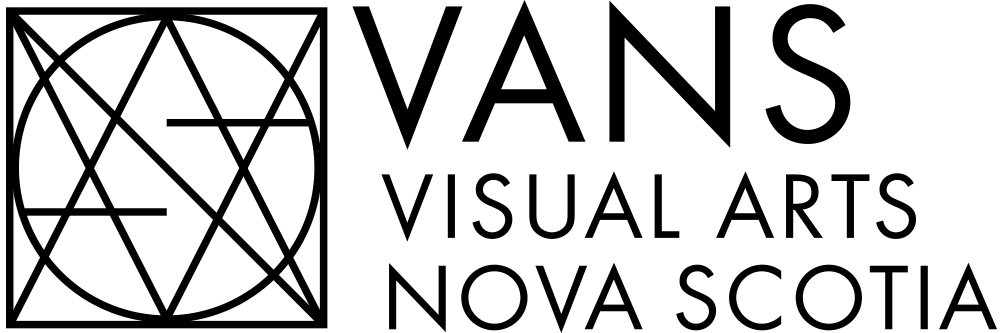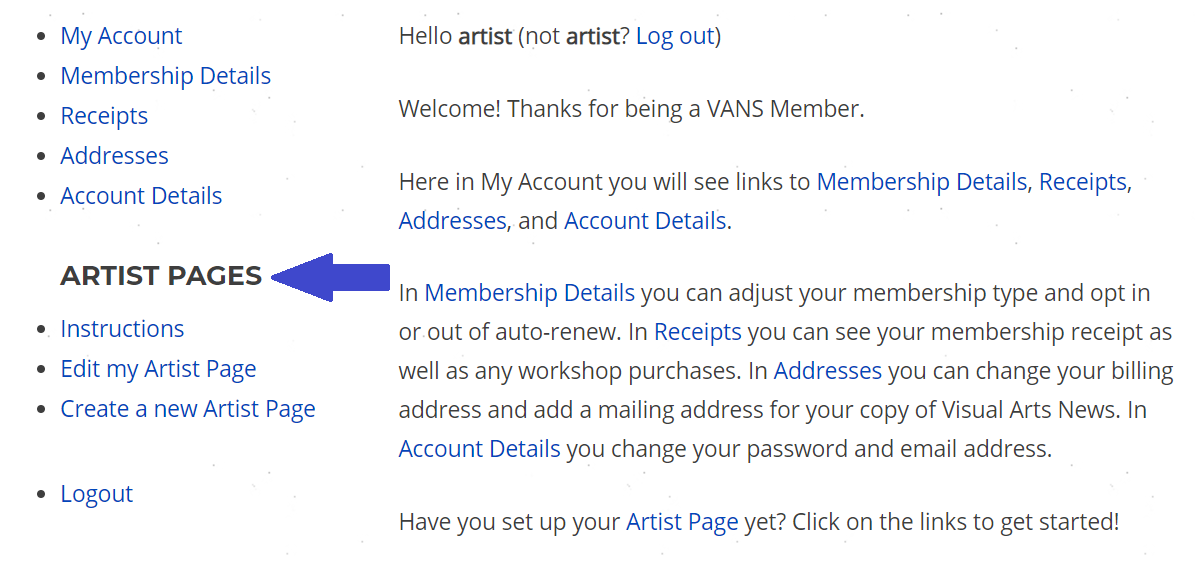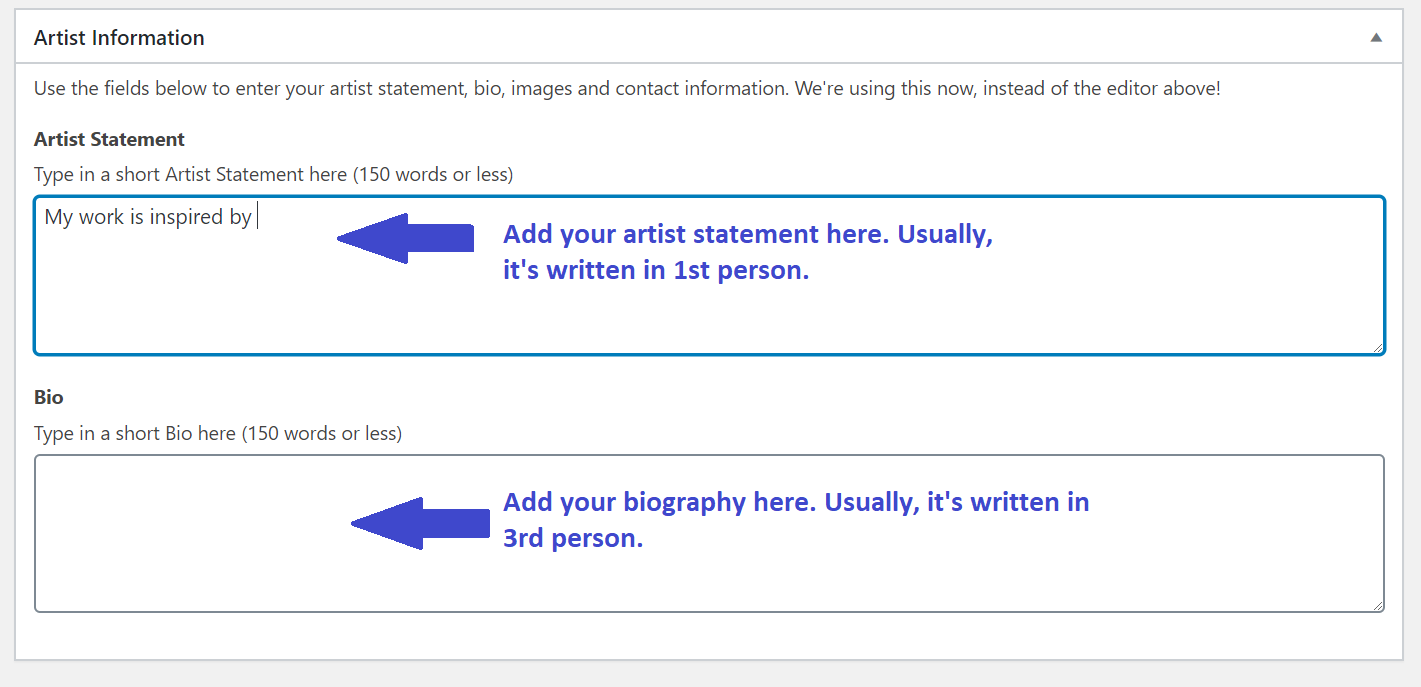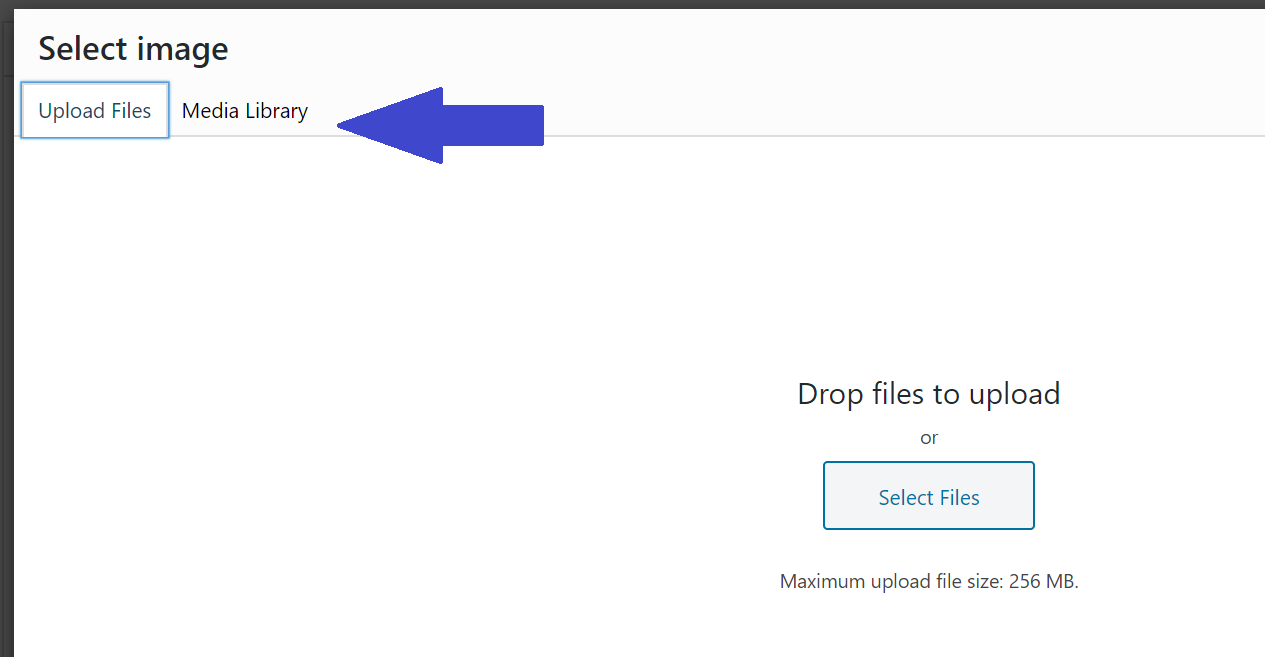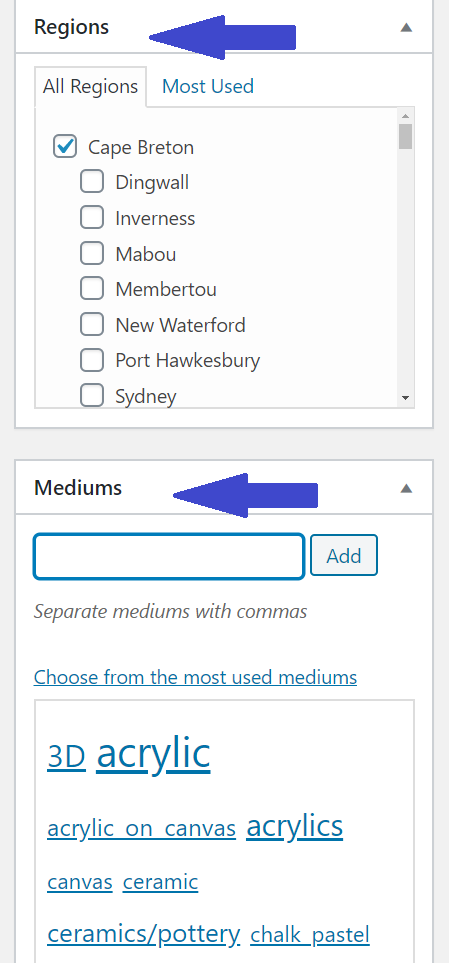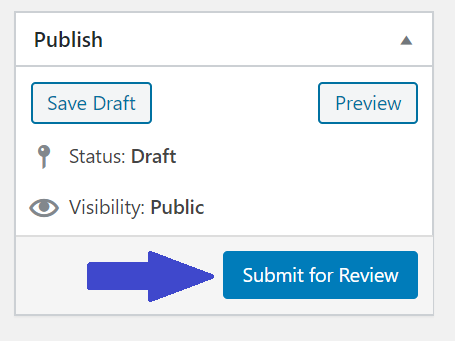Creating or updating an artist page
1. Go to the My Account page (under the Members tab). Log in to the website using the username and password provided by VANS (or the one you set up when creating an account).
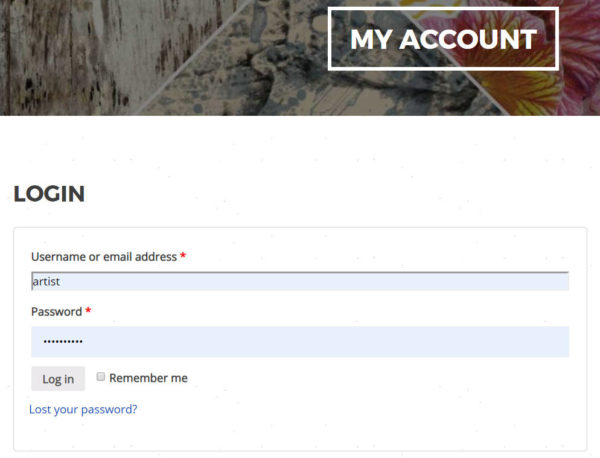
If you have lost your password click on Lost your Password? or use the lost password link: https://visualarts.ns.ca/lostpassword/ and enter your email address. An email will be sent to you allowing you to log in and update your password.
2. If you haven’t set up your page yet, click on Create a new Artist Page in the Artist Pages menu on the left. If you have already created your Artist Page click on Edit My Artist Page to make changes (and skip to step 4 or 5).
3. On the Create a new Artist Page page, first fill in your name at the top.
4. Scroll down to the Artist Information section. Copy and paste or type in your Artist Statement and Bio (max. 150 words each).
5. Scroll down to Images. Click on Select image and browse your computer or phone for images of your work to upload. 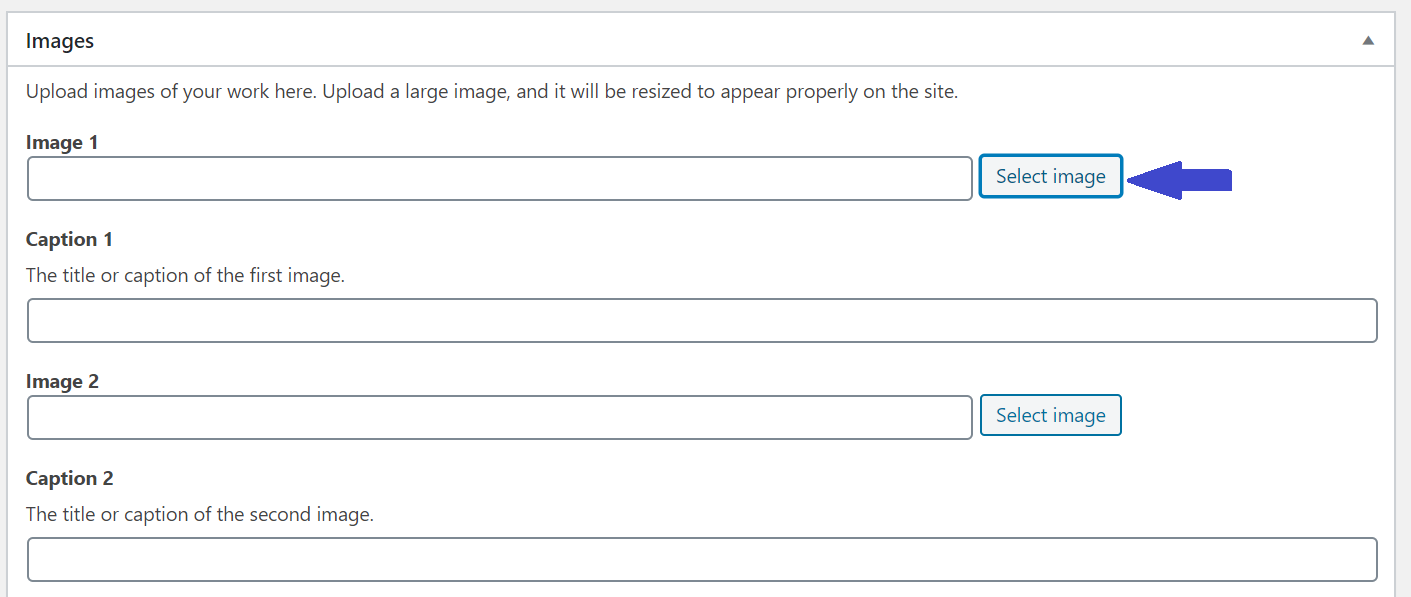
6. Select your image by clicking on Upload Files (to add a new image) or Media Library (to select from images you have already uploaded). You can drag and drop files or click Select Files to choose.
7. The images you have uploaded will appear in your Media Library. Click on one (a blue check mark will appear in the corner) then click the blue Select button in the lower right hand corner to include it in your Artist Page. These are pictures of my cats… but you should probably upload pictures of your artwork.
8. Caption the image with the title of the work. The only place to do that is the Caption field underneath the Image in the template. So Caption 1 should go with Image 1 and so on. Repeat with all your images. 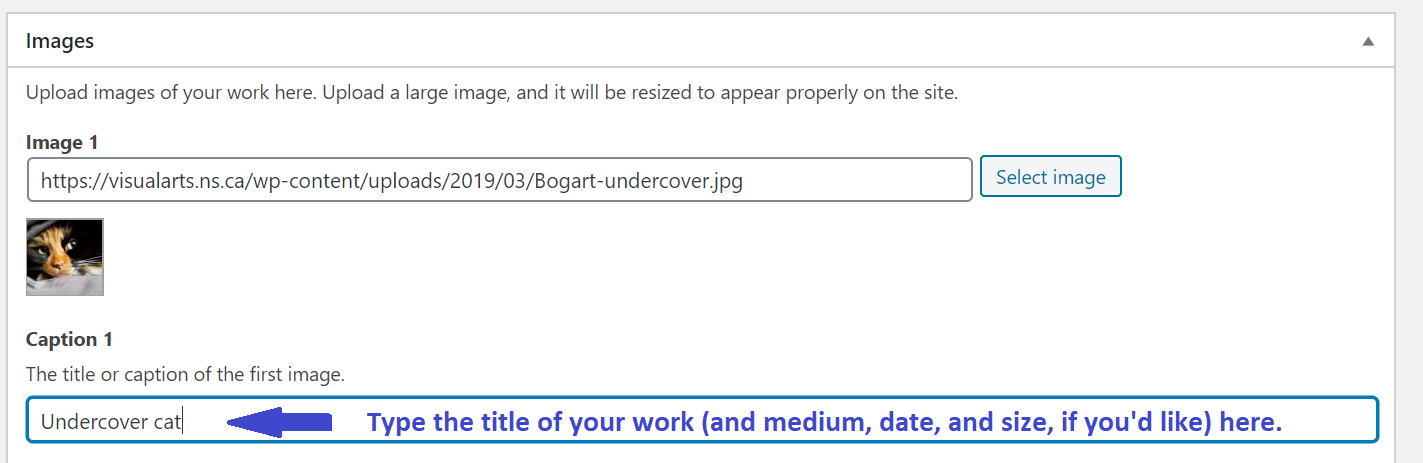
9. Once you are done uploading and captioning your 6 images, fill in some of the info on the right hand side, including your Region and Mediums. Tick the box (or boxes) for your region and choose from the most used mediums. You can also add a medium or a region if yours aren’t already listed.
10. Scroll down and type in the contact info that you want to appear on the VANS website (do not include private information). Enter your website address (or social media page) using the full URL Your Instagram and Twitter handles are entered differently, so see the instructions above that field on the website. Enter your location in the Location field. If it doesn’t fill automatically, you can type your studio address in the Find a new location field in the Location section.
11. If you need to stop when creating your new Artist Page, remember to click Save Draft in the upper right corner to save your changes. When you have finished please click Submit for Review. A member of the VANS staff will review your Artist Page and publish it within 2 weeks. If you are updating your existing Artist Page, you will click the blue Update button in the upper right corner (since it is already published and no longer a draft) to save your edits.
OLD ARTIST PAGE TUTORIAL
If you are using the old format for the Artist Page and need a refresher, click here for the old format Artist Page (E-studio) tutorial.